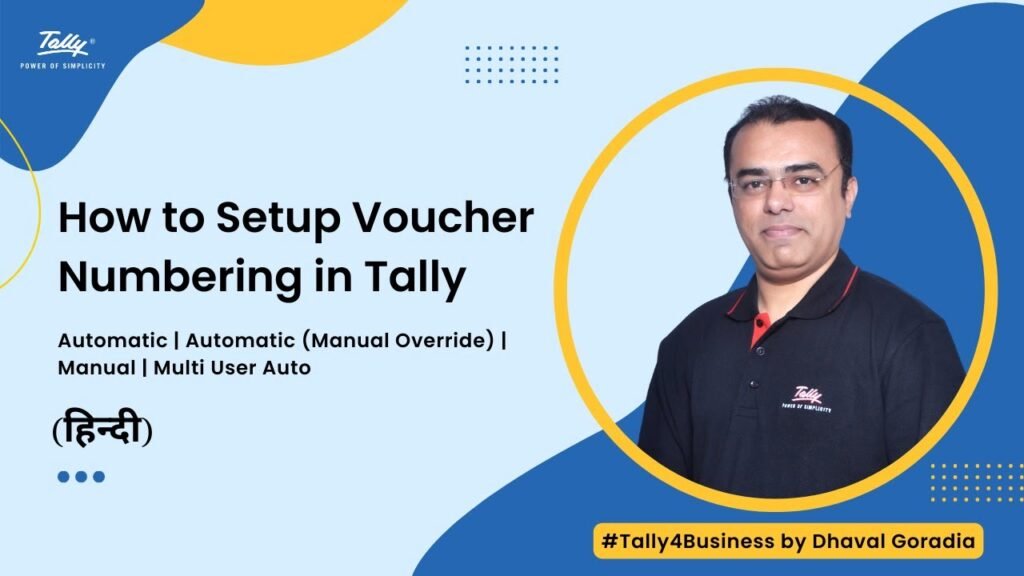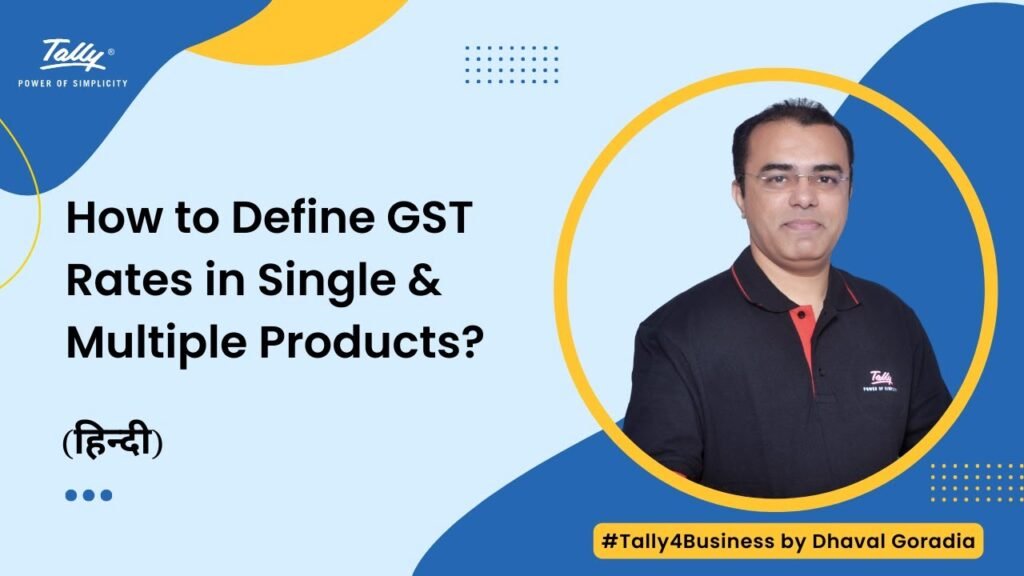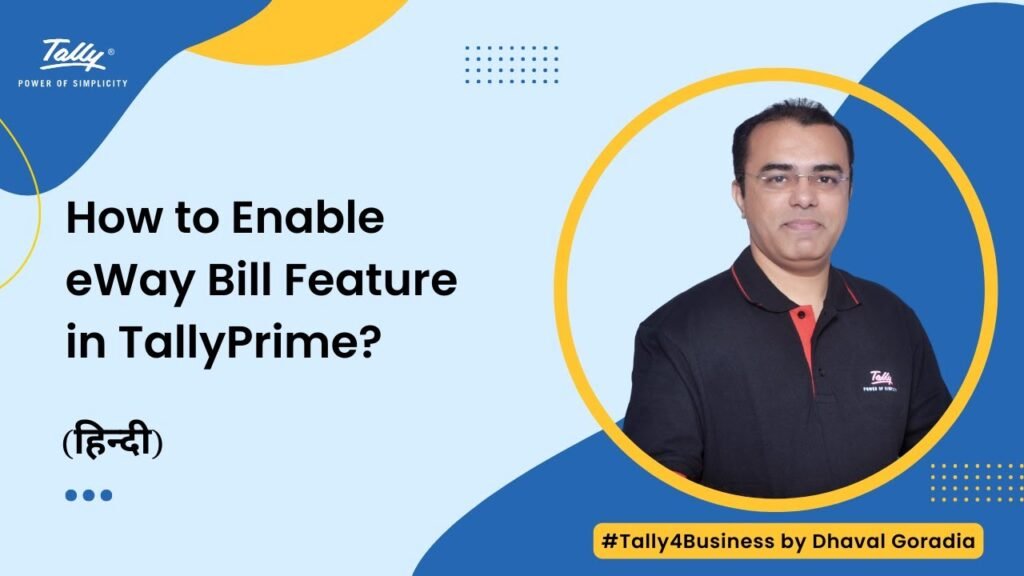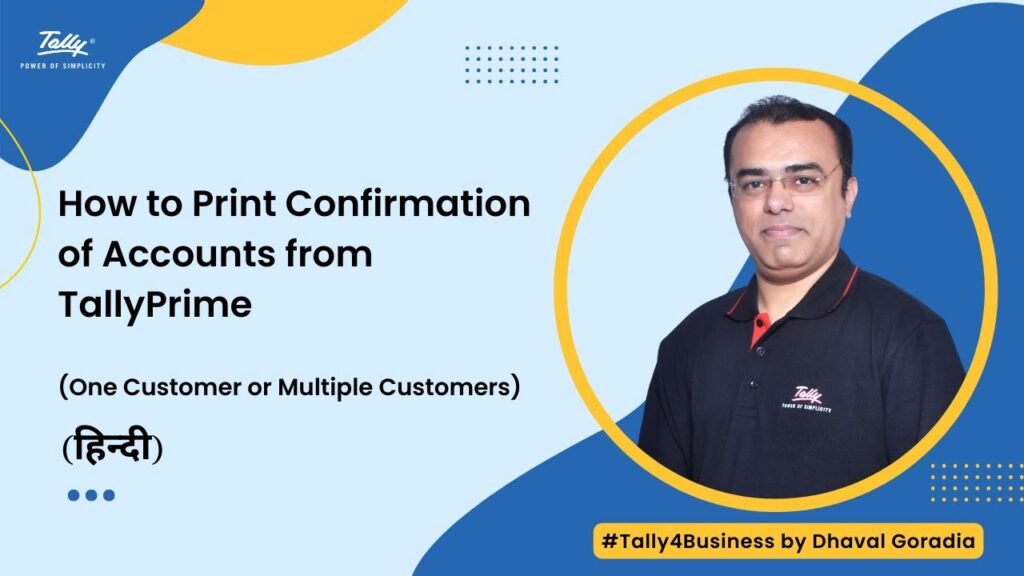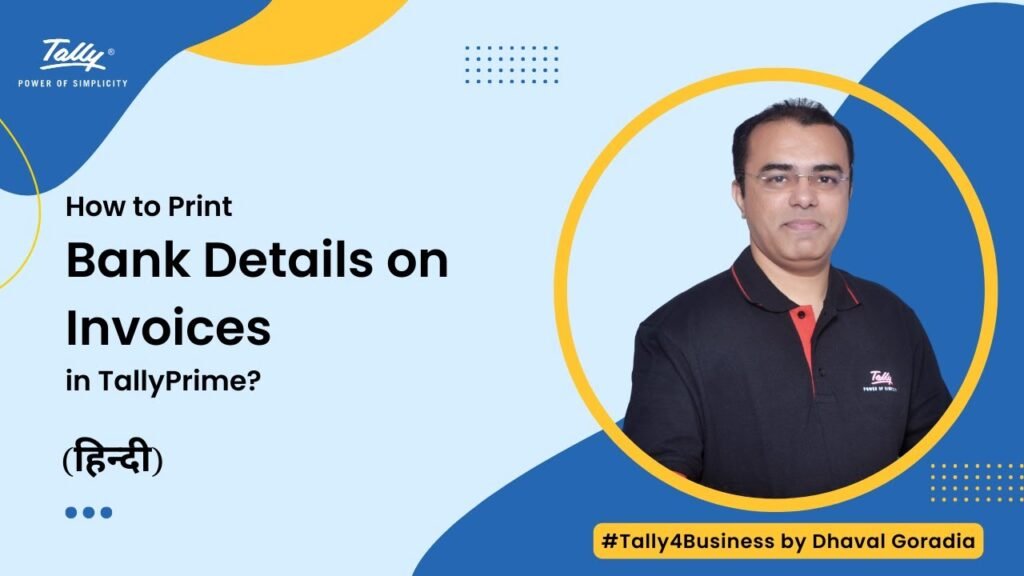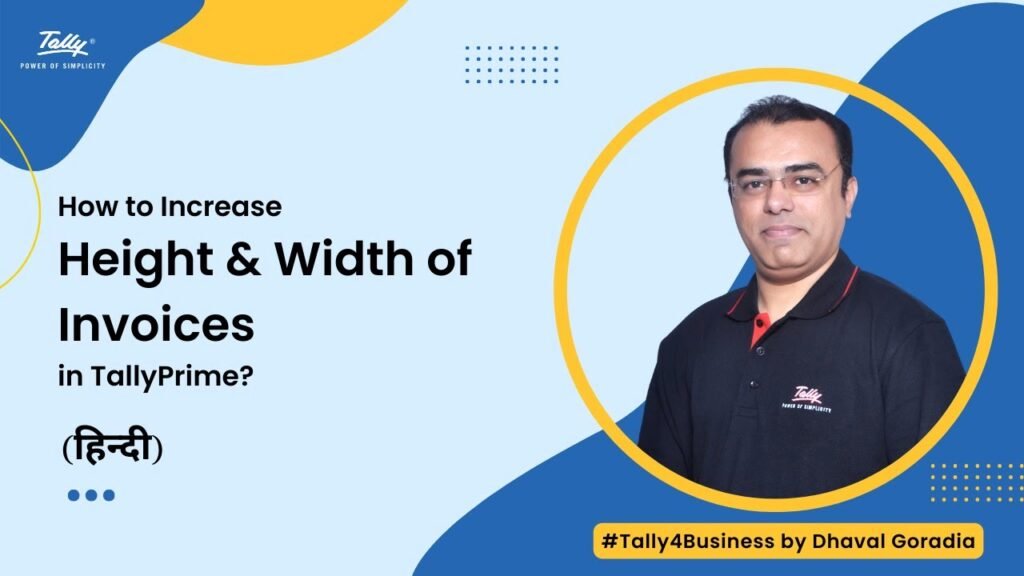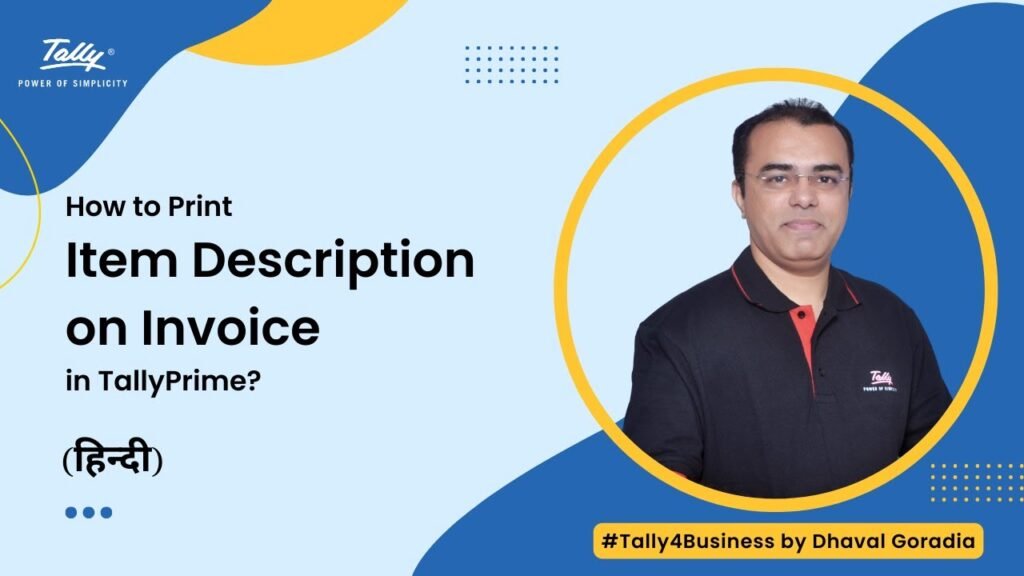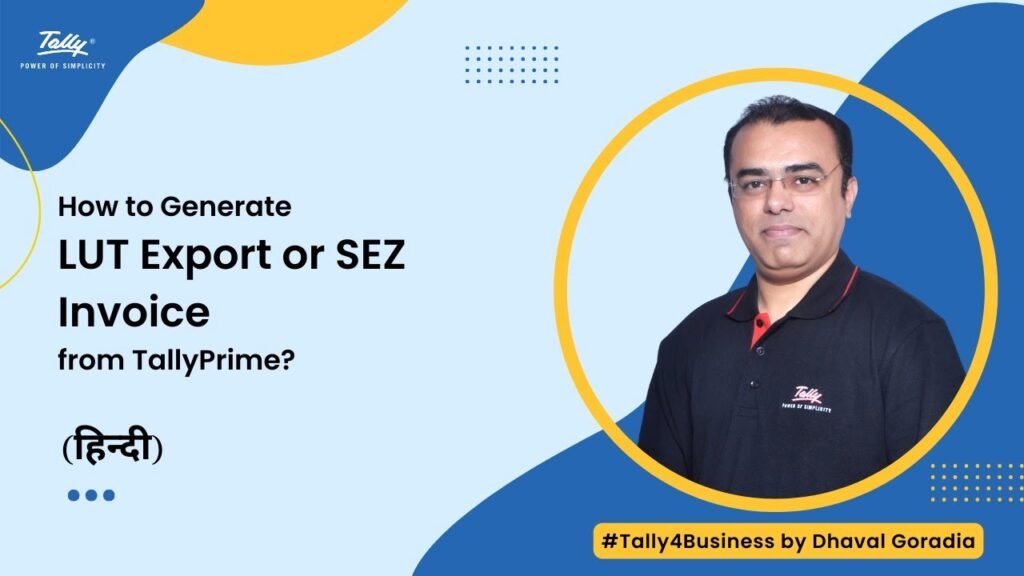In this video you will learn How to Create Single Invoice With Multiple GST Rates in Tally Prime.
Follow the 4 easy steps to create single invoice with multiple GST rates in Tally Prime.
Step 1: Go to sales voucher and press F12: Configuration
Step 2: Set option Common Ledger Account for Item Allocation = No and Modify tax Rate details of GST = Yes
Step 3: Now after selecting each and every stock items you will get the prompt to choose the Sales ledger and define GST rates
Step 4: Select the GST Ledgers. Based on the Sales ledgers and GST rates you have define for each items GST will be calculated automatically