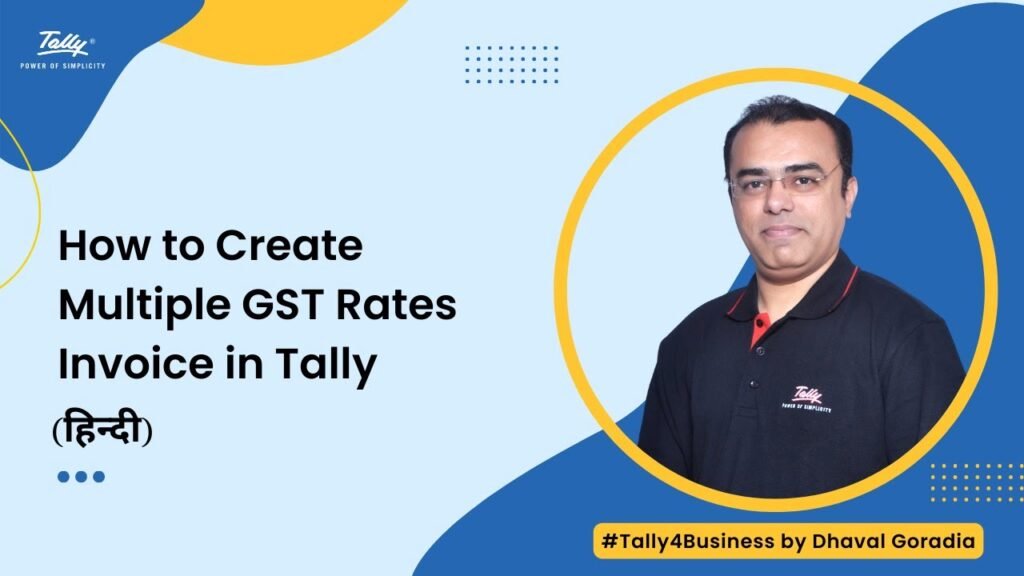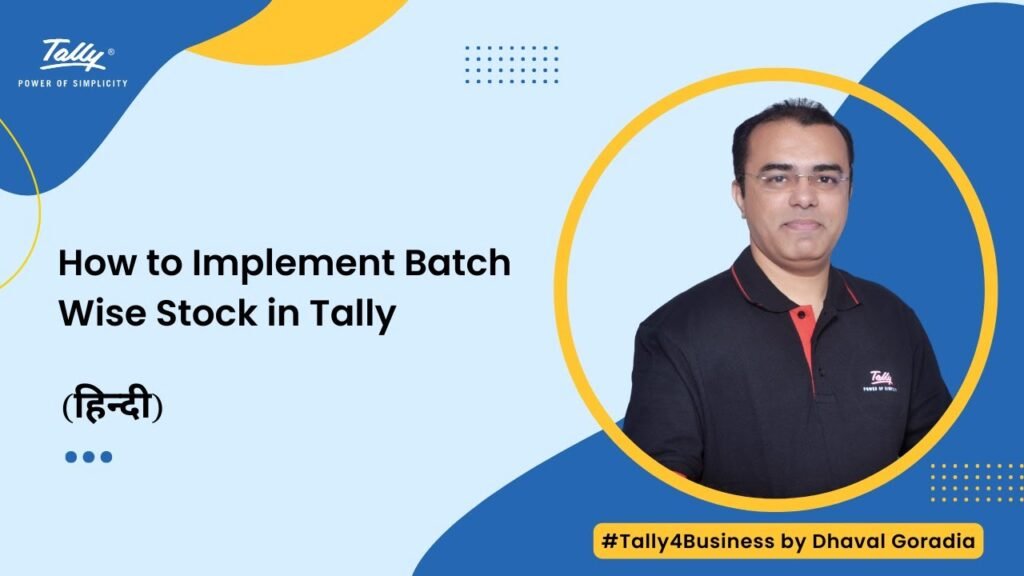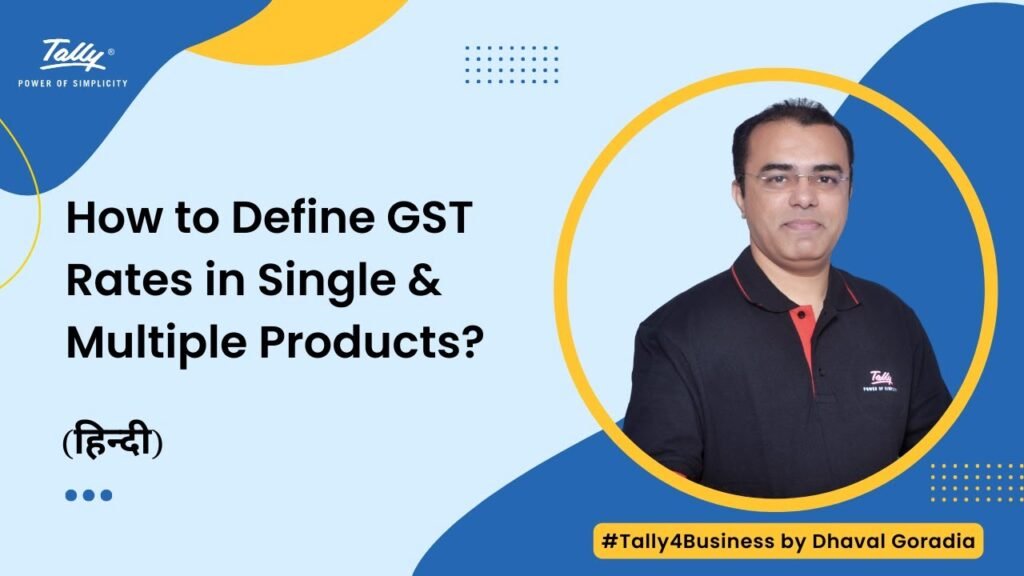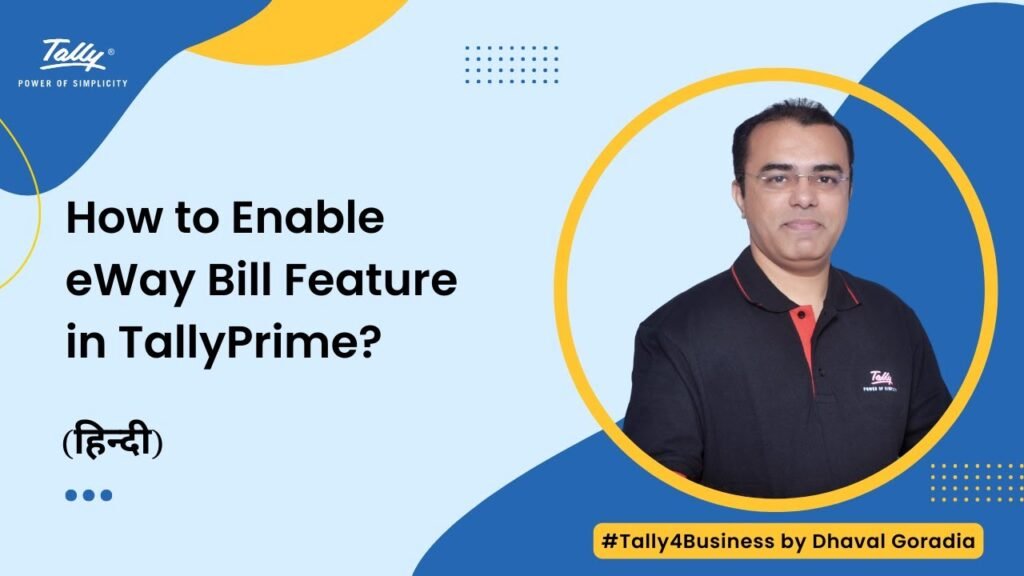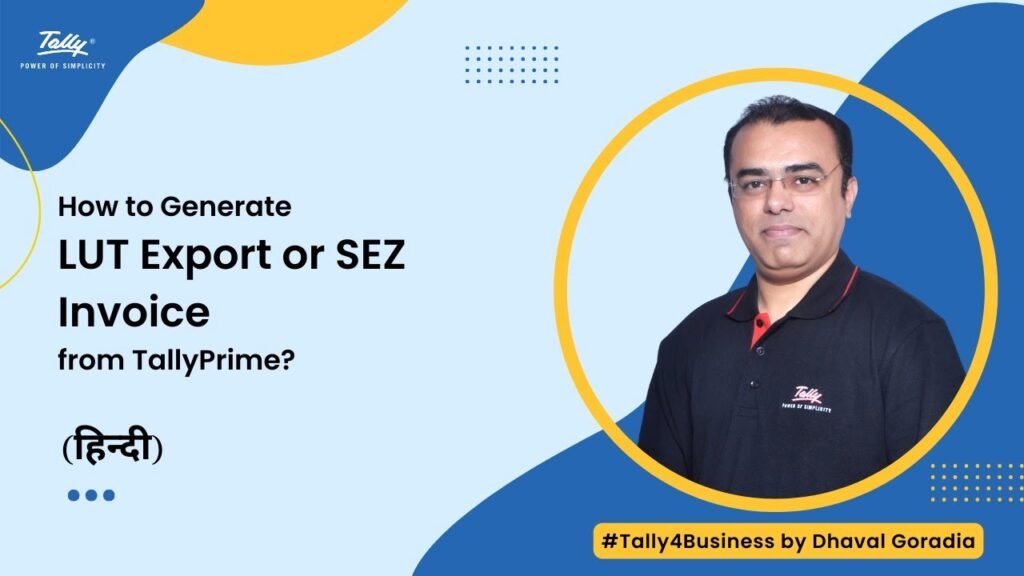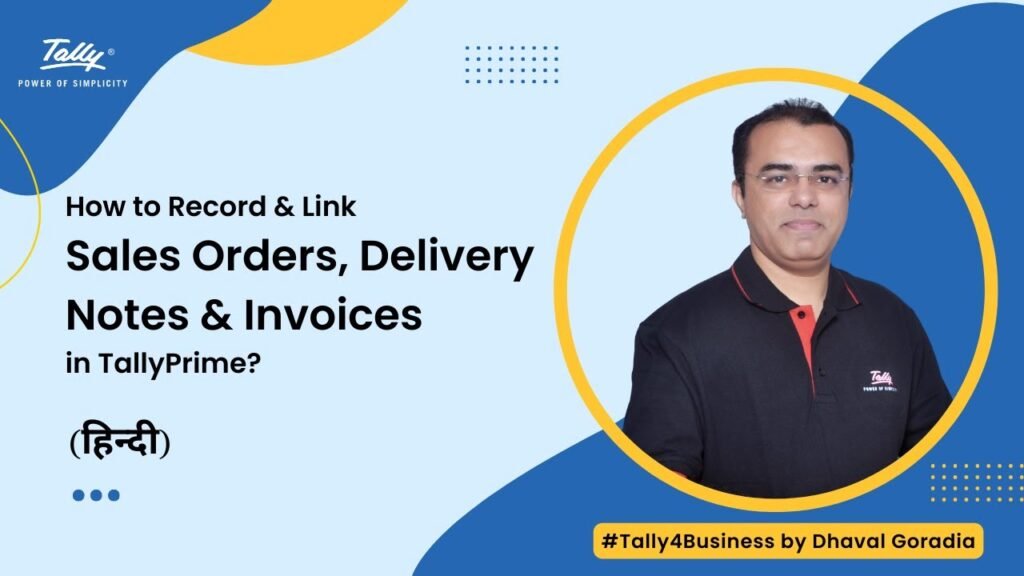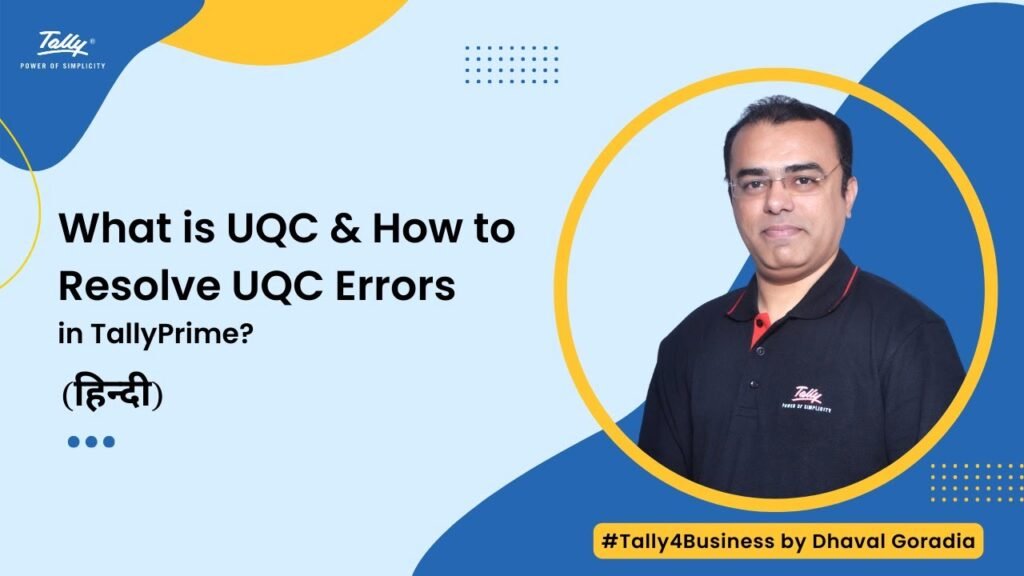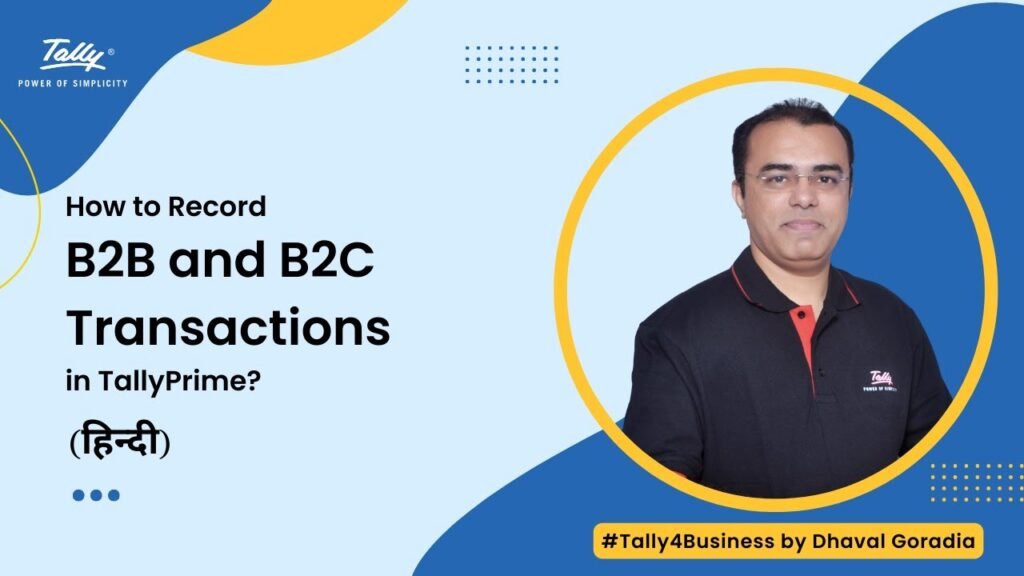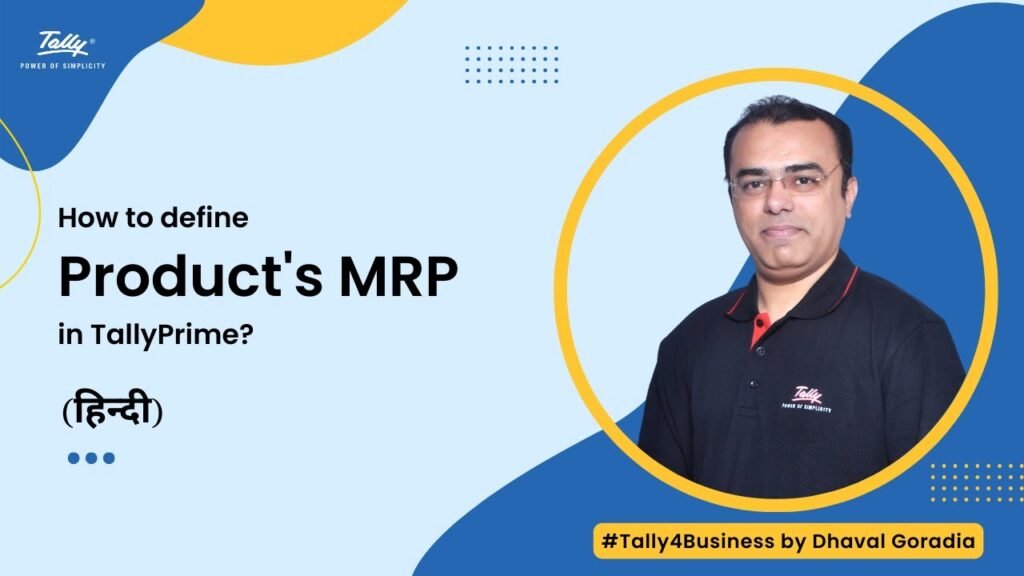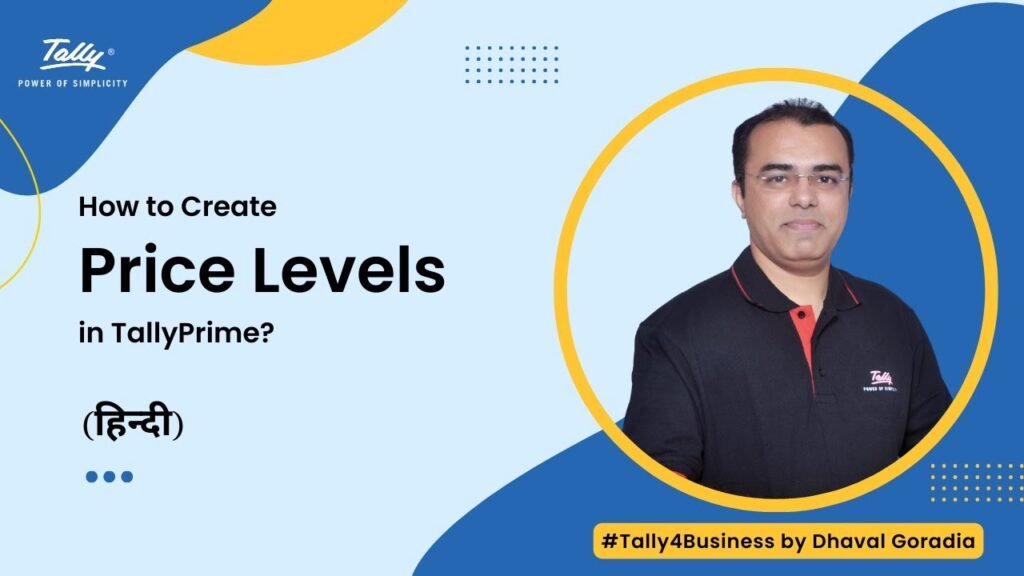In this video you will learn How to Define GST Rate in Stock Group in Tally Prime.
Follow the 4 easy steps to define GST rates in Stock Group in Tally Prime;
Step 1: On Gateway of Tally, go to Masters > Alter > Select Stock Group
Step 2: Enable option Set/Alter GST Details
Step 3: Enter following GST details
- HSN Description
- HSN Code
- Integrated GST Rate (CGST & SGST will be set automatically)
- Cess Rate
Step 4: Press enter to accept and save the details
You can press F12: Configure to display additional options and press ALT+W to display date wise GST history
GST rate defined in the stock group will be automatically applied to the stock items belongs to that stock group unless to modify GST details at item level.