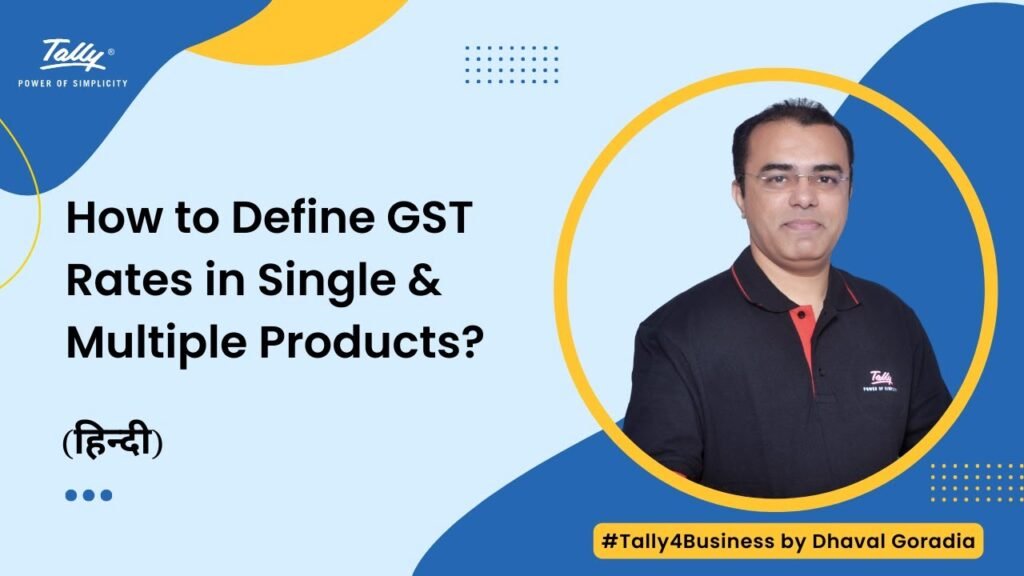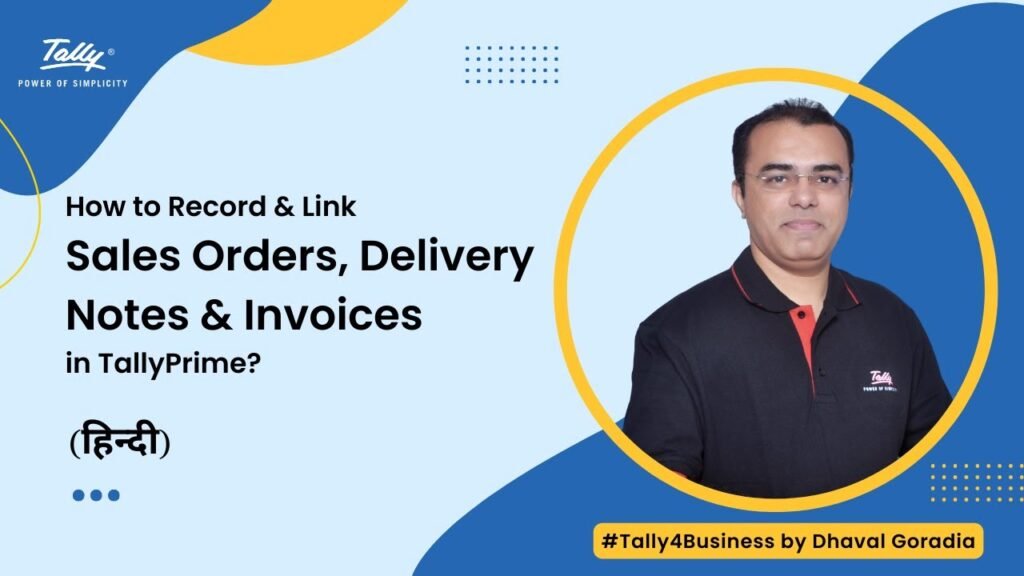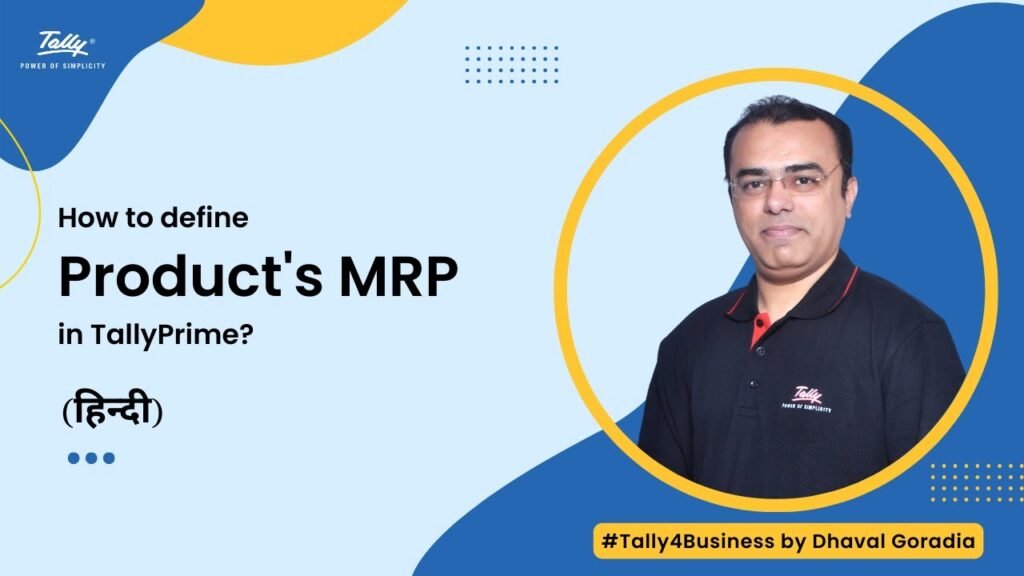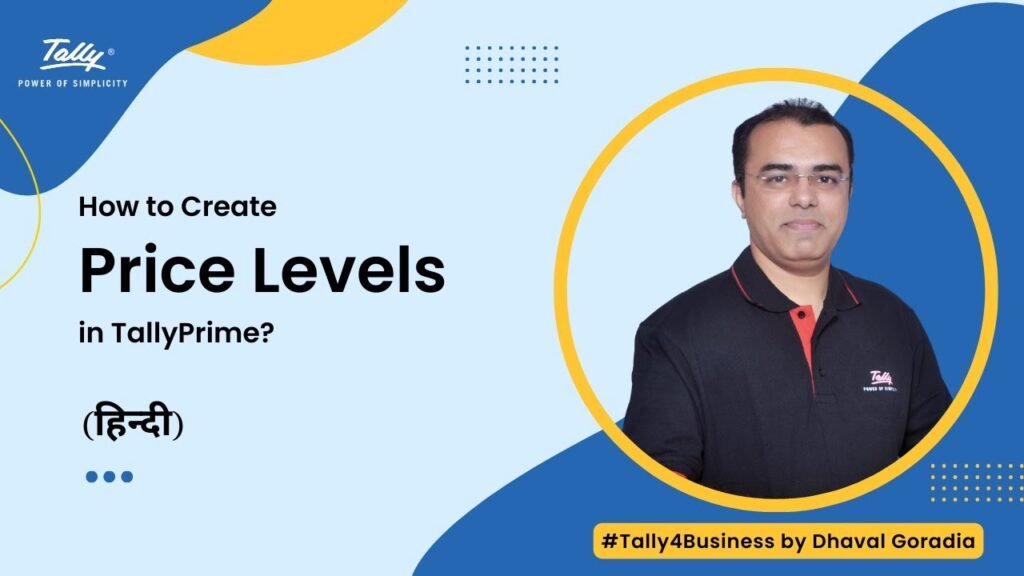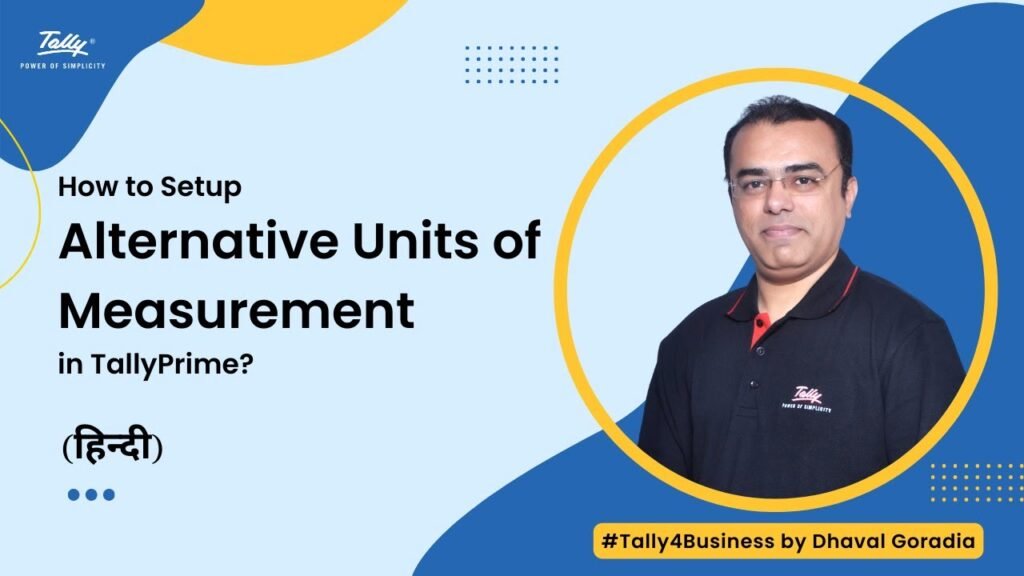In this video you will learn How to Implement Batch Wise Stock in Tally Prime.
Tally Prime has built in feature of maintaining batch wise stock in Tally. You may enable the batch features for all or some of your products where batch number is applicable. Along with batch numbers you can even specify the date of manufacturing and date of expiry for batches.
Follow the 6 easy steps to view & enable batch wise stock in Tally Prime;
Step 1: Open a company and press F11 features
Step 2: Find a option Enable Batches and set it to Yes. Set option Maintain Expiry Dates for Batches to Yes.
Step 3: Go to stock item creation or alteration and you will find a option Maintain in Batches = Yes/No along with the option of maintaining manufacturing and expiry dates
Step 4: Now record any voucher using the stock item in which batch has been enabled and you will be prompt for entering batch number, mfg date and expiry date
Step 5: To view the batch report, go to display > inventory books > batch. Here you will be able to trace the item wise batch wise vouchers
Step 6: In Stock summary report Press Shift + Enter on a stock item to view batch wise stock position