In this video you will learn How to Print Item Descriptions on Invoices in Tally Prime.
Follow the steps below to print item description on Invoices in Tally Prime;
Step 1: Open or Create a Sales Voucher having stock items
Step 2: Press F12: Configuration
Step 3: Find the option Provide additional description for stock items and set it to Yes
Step 4: Now, when you select the stock item you will get a new box to enter the description. You can type desciption in multiple lines
Step 5: Save the voucher and click on print button
Step 6: Click on Configure button and find the option Show additional description for Stock Items and set it to Yes
It’s Done! Description will be printed on the invoice just below the item name.

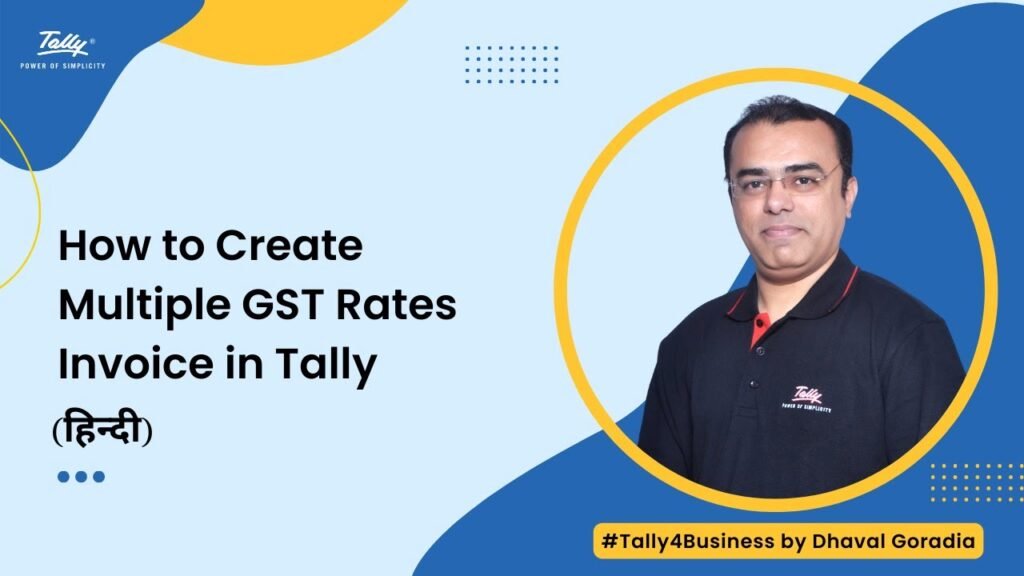
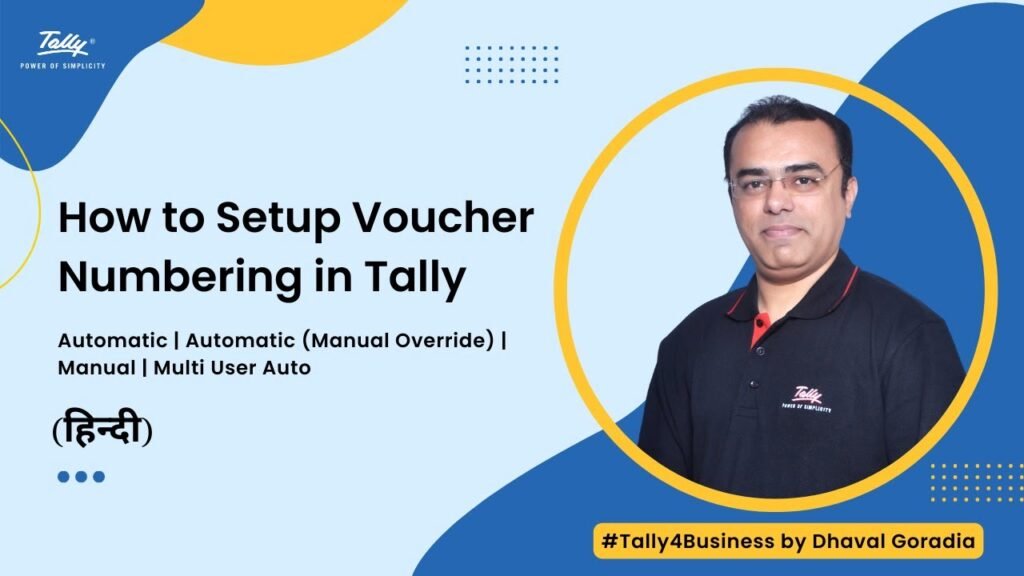

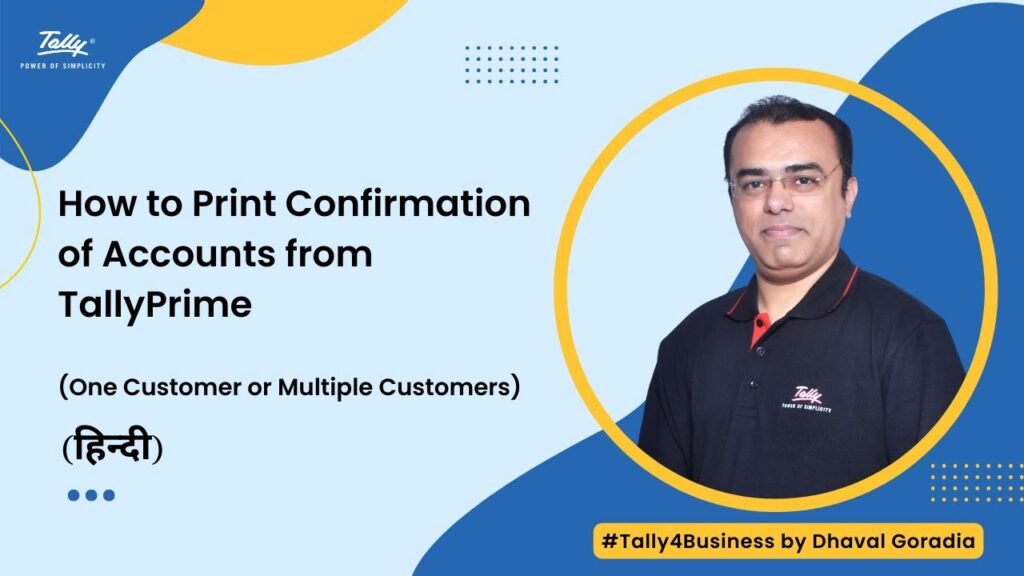

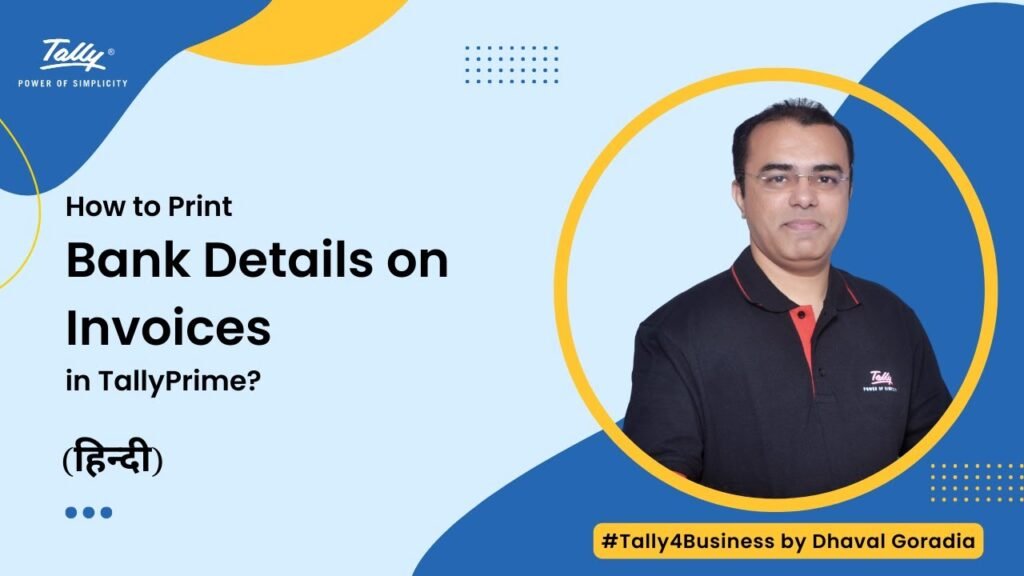
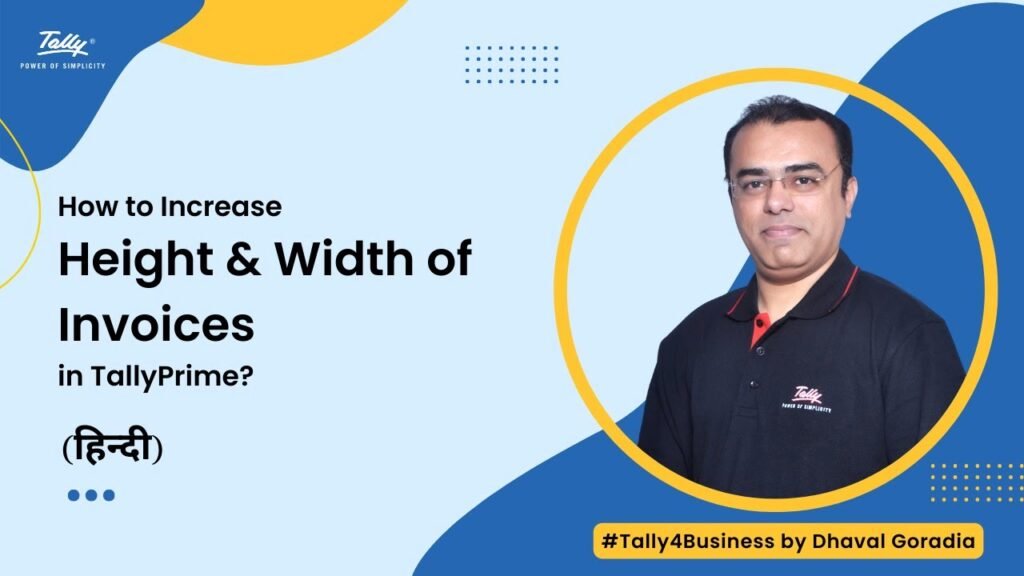
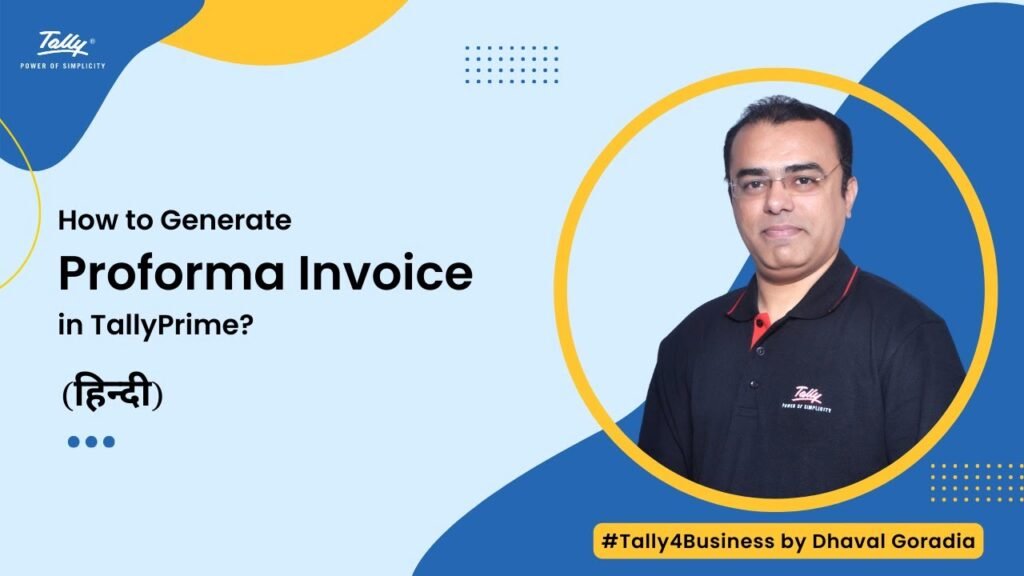
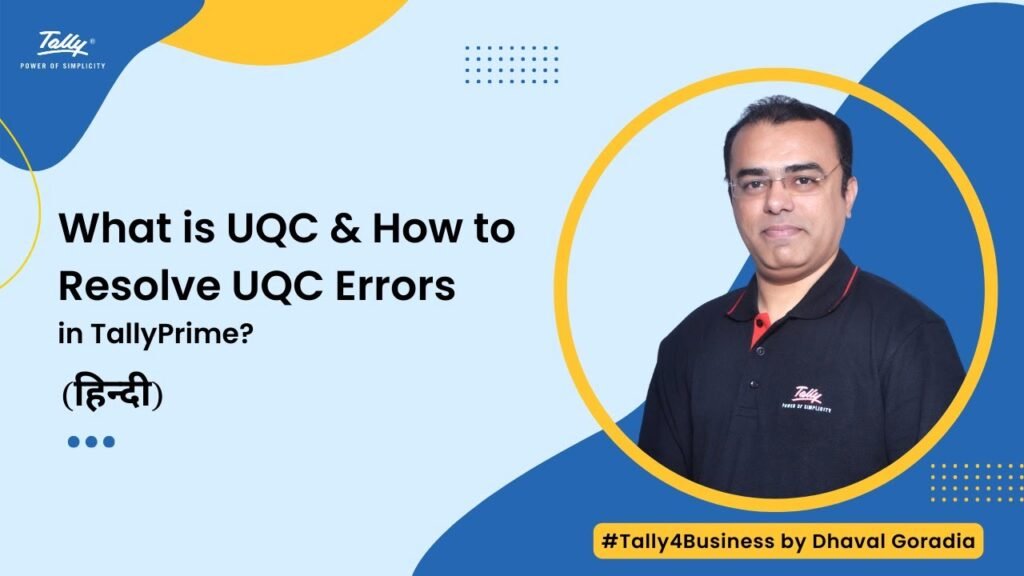
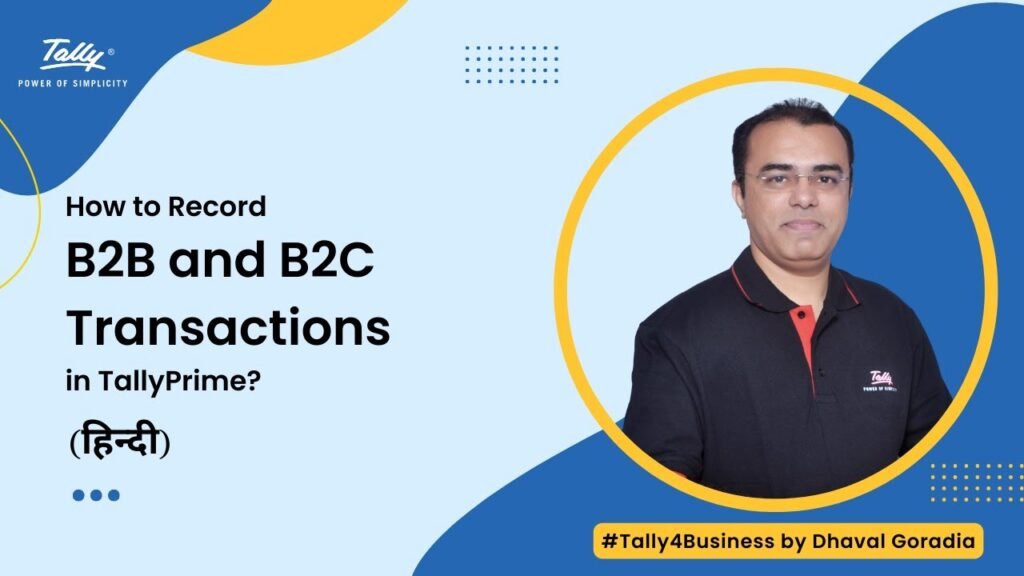
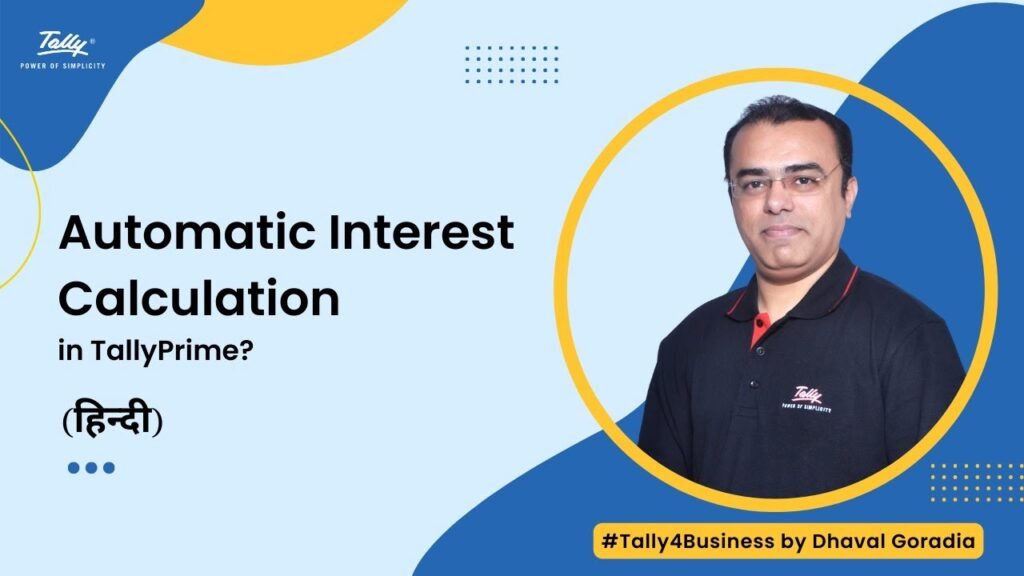
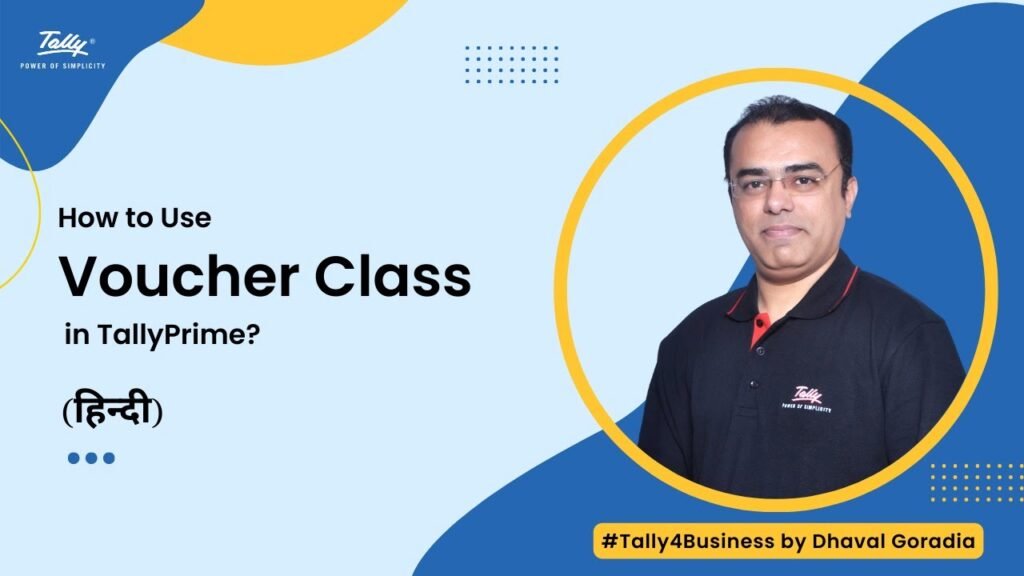

How to print additional description to Ledger in purchase voucher format.